
YouTube provides access to a vast collection of videos, though there may be instances where you wish to download certain videos for viewing later without an internet connection. Naturally, downloading your own content is a straightforward process, but should you desire to save other creators’ works for offline viewing, there is a Download button that can do this with just a single click. However, this feature requires a subscription to YouTube Premium to function properly
Table of Contents
4 ways to download a video from YouTube on your mobile or computer
In case you are not interested in using YouTube Premium, an alternative option is to utilize a third-party application such as the media player VLC to download YouTube videos that you can watch offline. The process for doing so is explained below
How to download YouTube videos using YouTube Premium
The most convenient way of downloading a YouTube video is through YouTube Premium because it has a specific Download option. Even though subscribing to YouTube Premium costs $11.99 monthly, it provides the opportunity to watch videos without advertisements and gives accessibility to both YouTube Music and YouTube Kids. For further information, take a look at our comprehensive review of YouTube Premium
If you use YouTube Premium to download videos from YouTube, you can view them without an internet connection. Nonetheless, it is only possible to watch the downloaded video on the device used for downloading and in the YouTube application
Here’s how to download and watch YouTube videos with YouTube Premium:
1. To begin, either launch the YouTube application or access it via a web browser. Ensure that you’ve logged in to your account and subscribed to YouTube Premium
2. Find the video you want to download and select the three-dot menu under the video. In the dropdown menu, choose Download.
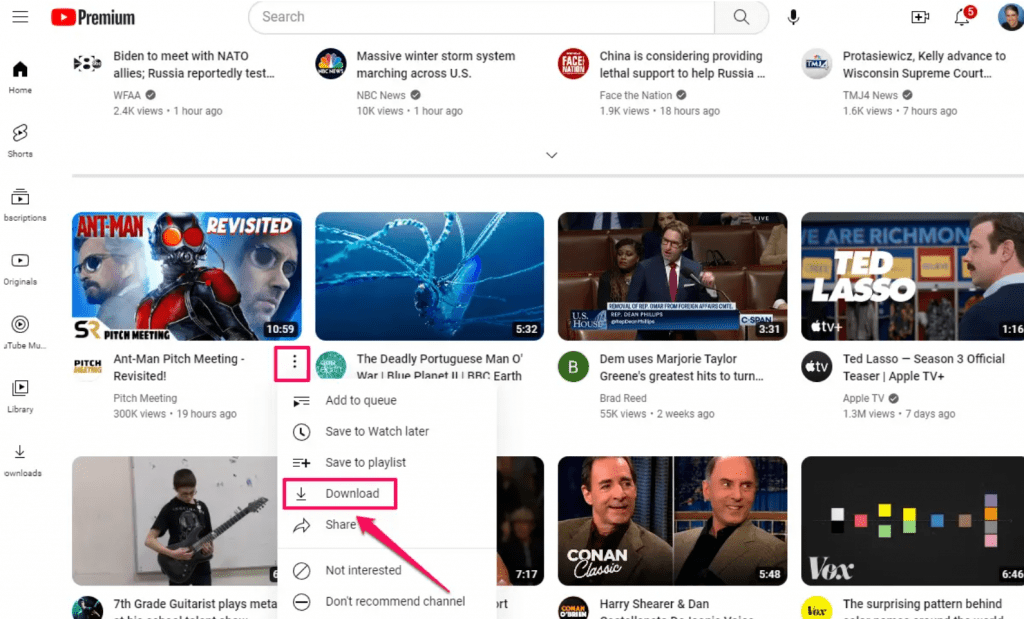
If you’re using the YouTube app on a mobile device, the menu item is labeled Download Video. If you tap the video to start playback, you can tap the Download button under the video as well.
To play the downloaded video:
- In a browser: In the menu on the left side of the screen, click Downloads, then click the downloaded video to start playing it.
- On a mobile device: Tap the Library tab at the bottom of the screen, then tap Downloads. Tap the video to start playing it.
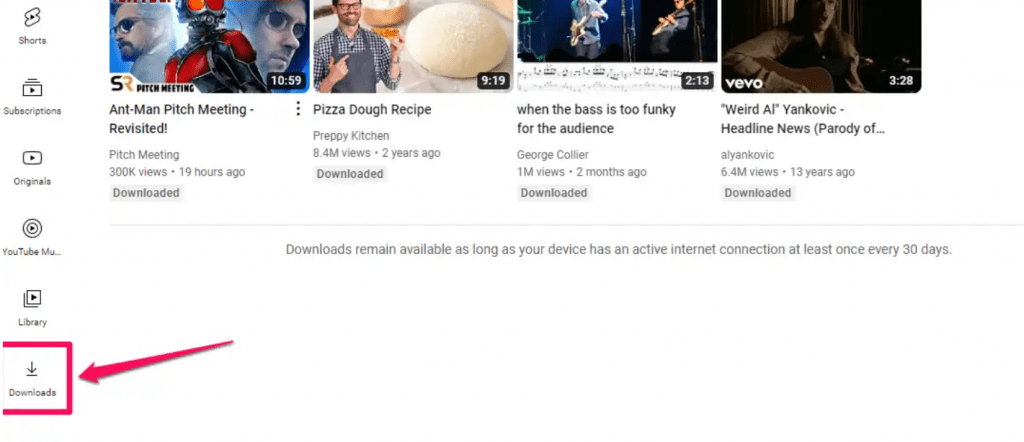
How to download audio from videos using YouTube Music
YouTube Music — which comes with YouTube Premium — You can use the YouTube Music app on your mobile device, which is included with YouTube Premium, to download a variety of content such as songs, videos, covers and live performances found on YouTube.
Here’s how to do it:
1. Start the YouTube Music app on your phone or tablet.
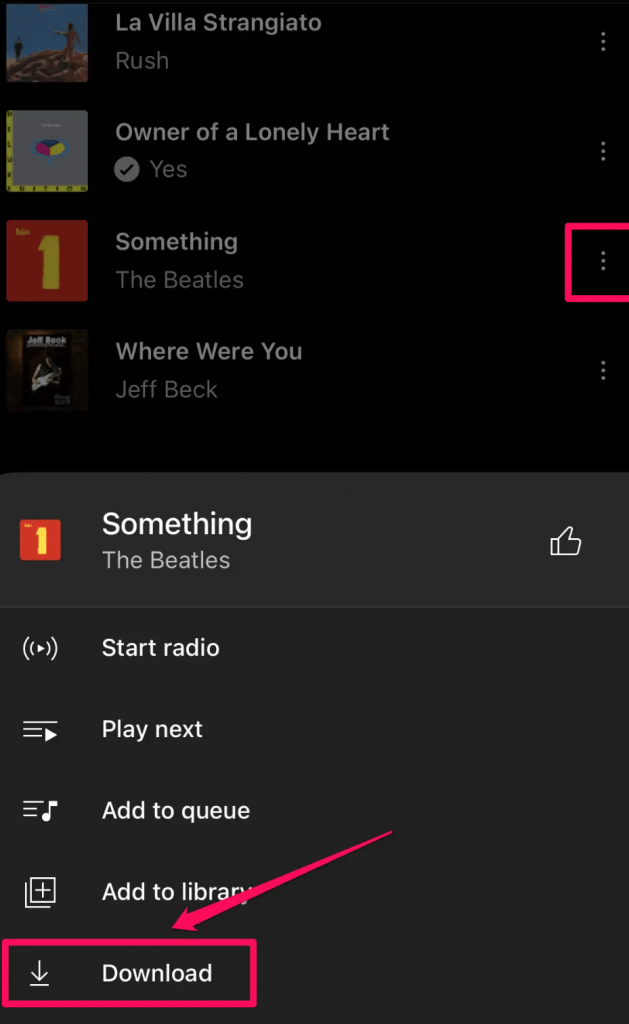
2. Find a song you want to download and tap its three-dot menu.
3. In the drop-down menu, tap Download.
To play the downloaded song:
1. On YouTube Music’s home screen, tap the Library tab at the bottom of the screen.
2. At the top of the screen, tap Library and then choose Downloads from the pop-up menu.
3. Tap Songs.
4. Choose the downloaded song you want to play.
When you download a song from YouTube Music, it does not save as an .mp3 or comparable file on your phone or tablet, similar to how it works with downloading videos from YouTube Premium. This indicates that you cannot effortlessly employ the downloaded music file in another application. Instead, it is reserved in the cache of the YouTube Music app. However, there are still ways to transfer these music files
How to download YouTube videos with VLC Media player on Windows
You might know the VLC Media Player as a free app that lets you watch videos or play music from your Mac or PC. In addition, you can use it to download any YouTube video, as well as to convert video files you already own.
Install VLC and then follow these steps to download a YouTube video:
1. Find the video you want to download from YouTube and copy the URL from the web browser’s address bar.
2. Start the VLC app.
3. If you’re on a PC, click Media in the menu bar, then choose Open Network Stream. On a Mac, click File, then Open Network.
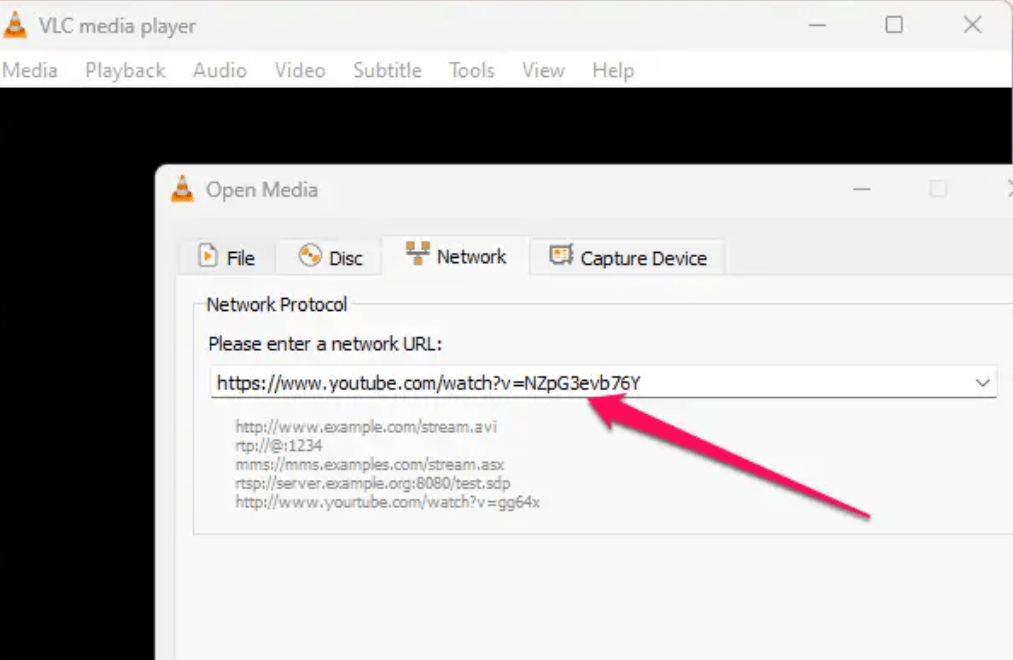
4. In the window that appears, select the Network tab and paste the YouTube video’s URL in the text box at top. Then click Play or Open at the bottom.
5. After a moment, the YouTube video will begin playing (longer videos will take longer to start).
6. If you’re on a PC, click Tools in the menu bar, then Media Information. If you’re on a Mac, click Window in the menu, then Media Information.
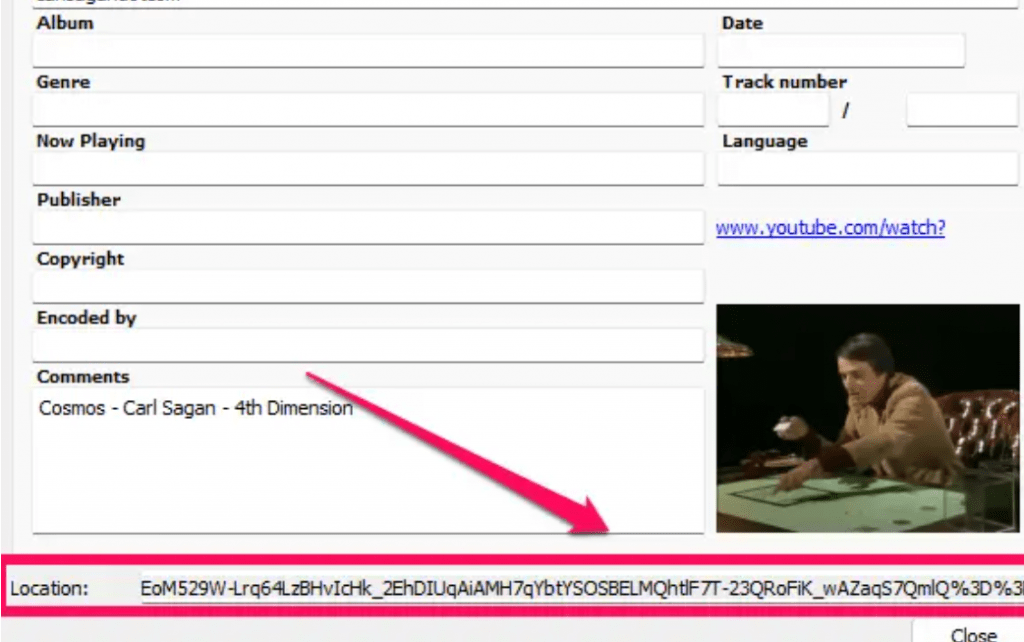
7. In the Current Media Information window, find the Location field at the bottom. Select the URL in this text box and then copy it.
8. Go back to your web browser and paste that link into the address bar at the top of the screen, and then press Enter.
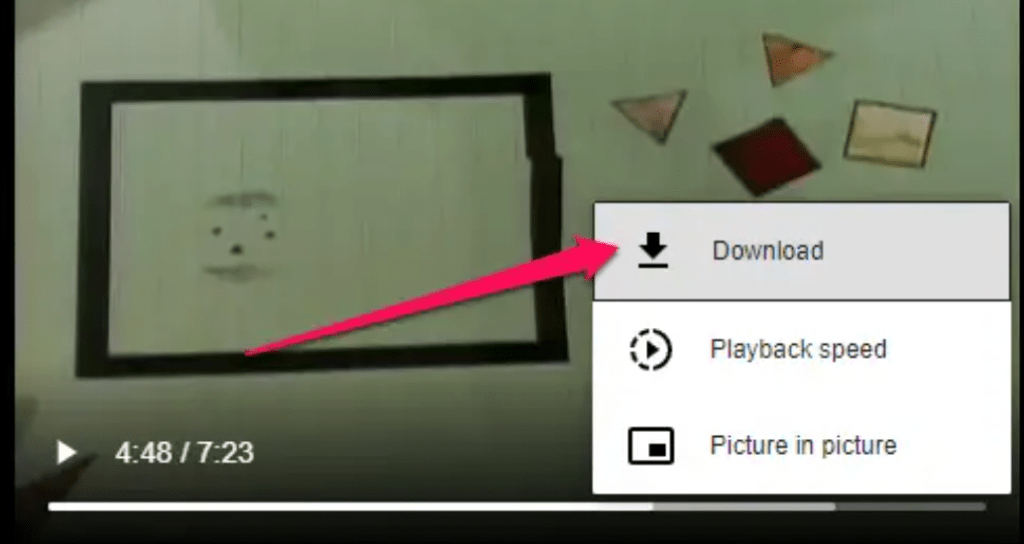
9. After the video starts playing, click the three dot menu at the bottom right and then choose Download.
10. The video will be saved on your computer as an .MP4 file. You can name it or move it wherever you like.
Using an Online Converter
1. Go to the YouTube video you want to download.
To download a YouTube video, first open it in YouTube and select the Share button. Then, copy the link to the video by selecting “Copy” in the share options. You can use a free online video converter site to download the video to your computer or Android device. Now tap the Share button below the video and tap Copy in the share options to copy the link to the video.
2.Paste the video link
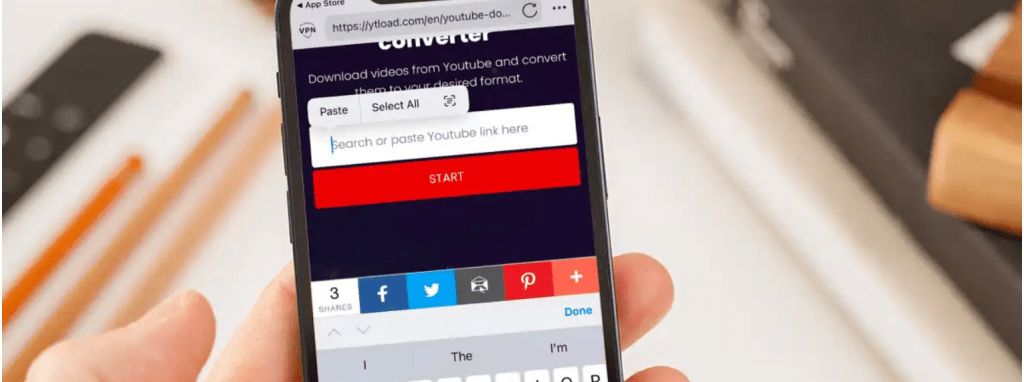
Go to ytload.com and hit “return” on your keyboard. After that, tap inside the box and then tap again to open up a menu where you can select “Paste.”.
3.Tap Start
You should see the YouTube link you have copied in the designated box. Proceed by clicking on Start.
4.Choose resolution – or just audio
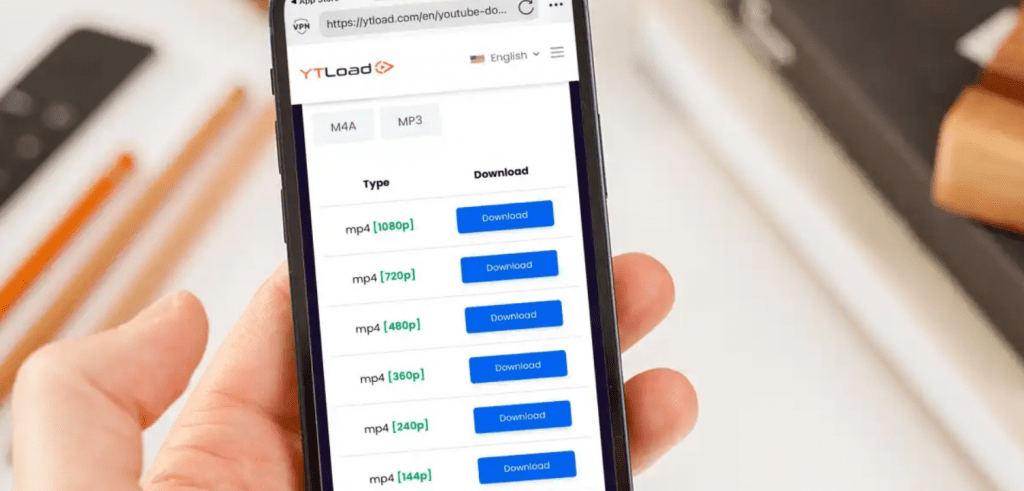
A selection of resolutions will be presented to you, allowing you to pick the desired quality. Depending on your preferences, click on the Download option beside the resolution of your choice. For those who only require the audio, such as music enthusiasts, simply tap MP3 which can be found above the list.
5.Download the video
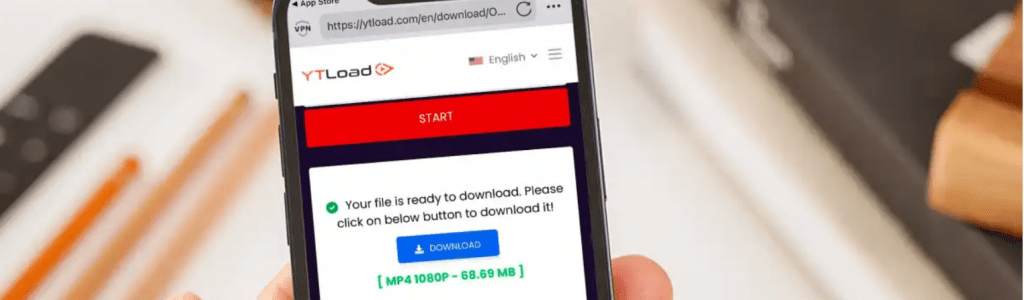
After a short wait, a message should tell you the file is ready to download. Now tap Download.
6.Name the file
You have the option to either keep the given name or come up with your own. It’s advised to select a shorter name for future convenience. If you don’t want to be asked again, you can toggle off the feature and subsequent downloads will occur automatically.
7.Wait for the download
Finally, the video will download to your iPhone or iPad. It’s best to do this via Wi-Fi, not on mobile data as videos can quickly use up your monthly data allowance.
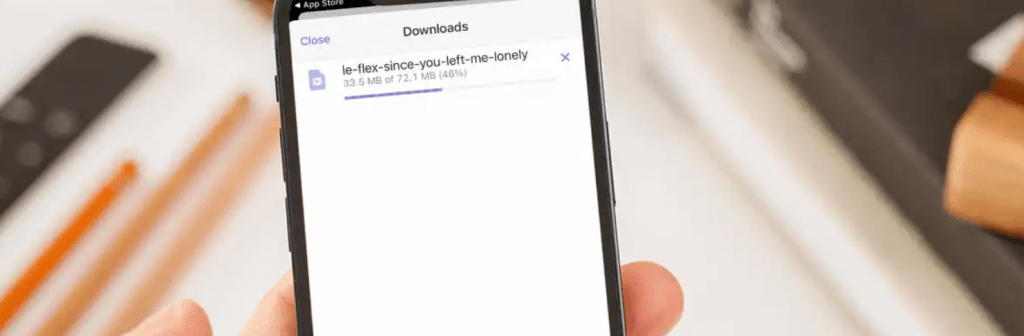
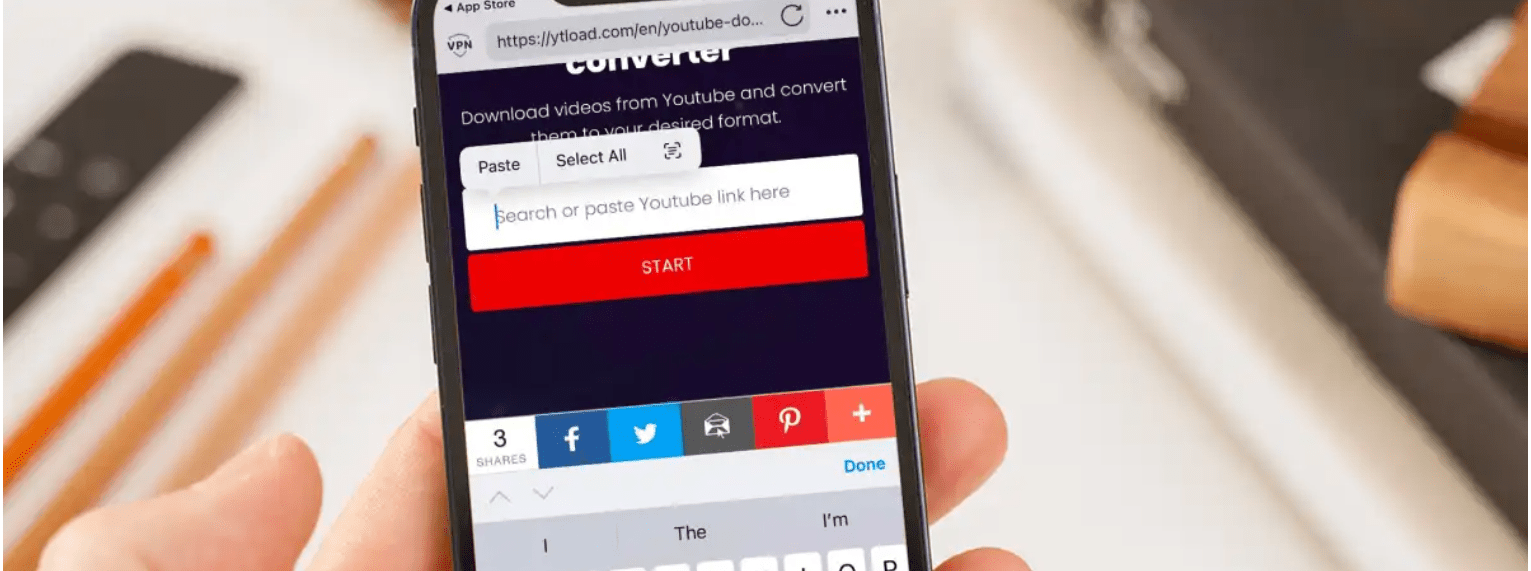
Leave a Reply